- Home
-
Games
-
Movies & TV
-
Videos
- Comics & Books
- Podcasts
- Store
- Who We Are
- ---
- Login
- Account
- Our Circle
- Contact Us
- ---
- WANT TO CONTRIBUTE?
- Privacy Policy
- Terms of Service
The Asus ROG Ally has been out in the ether now for about a year and it has been confirmed that its follow up, the Ally X will be coming July 22nd. More details on the new device were shared during a June 2nd special announcement letting us know what changes are coming with the next iteration. So maybe it’ll be a good time to check out the ROG Ally’s existing model if you’ve been holding off and want to save some money.
I have just spent the past few weeks with the current ROG Ally (the AMD Ryzen Z1 Extreme model). Thank you, Asus! I want to tell you why you should care about this particular handheld, how it compares to my Steam Deck, and why I have started to prefer the Ally.
Let’s get all the technical stuff out of the way, shall we? Here are some nerdy numbers and words for those of us who like them. The ROG Ally comes in two models, one with the AMD Ryzen Z1 processor with 6 cores and one with the AMD Ryzen Z1 Extreme processor with 8 cores. They both feature an AMD Radeon RDNA 3 Graphics Card with 4GB VRAM. The base model’s GPU can reach up to 2.8 teraflops, while the Extreme model can get up to 8.6 teraflops. Basically, for those that can’t make heads or tails of that, the Extreme model packs quite a bit more punch as far as graphical power and processing are concerned, but you pay an extra $200 for that power. That is where the differences stop, thankfully. Both units feature a 7-inch, 1080p resolution with an IPS display that also reaches 120 hertz or FPS (Frames per second). This is one of the best features of the Ally over the Steam Deck, in my opinion. If you want a full breakdown and Comparison of the specs on each model, you can find them here.

With all the boring numbers out of the way, let’s talk about some of my favorite features on the Ally. The main reason I started looking at the Ally was because I am predominantly a console gamer, and I was looking for an easy and convenient way to play my consoles (Xbox and PS5) without having to sit in front of them. I have done this in the past with Xcloud and Remote Play via my iPad, iPhone, and even the Steam Deck through some unofficial apps, but those apps did not always work the best. Plus, my partner kept hoarding our only Steam Deck to play House Flipper!
This is where I came across the ROG Ally, which is a native Windows device running Windows 11 along with a button and control layout identical to the Xbox controllers. Using the Xbox app on the ROG Ally, I can download and play any games I own through Xbox or Gamepass. The app also allows me to stream my console to the Ally directly as long as I am on the same Wi-Fi. This same function of streaming the console is also available for PlayStation via the Remote Play app, but in order to do cloud gaming on PSN, I would have to upgrade to a higher tier of the PS Plus service. To top it off, I can download and run any of the numerous PC gaming platforms like Ubisoft, Epic Games Store, and yes, even Steam. So, all of your gaming platforms are in one place. The Ally tries to keep it all sorted for you through its software via the Armory Crate App, which allows you to link all your accounts and gives you a central hub for all the games installed on the device.
The Ally is a fully functional Windows 11 PC, too. You can dock it and connect a monitor, keyboard, mouse, and any other USB device and use it like any other PC. I’ve been using it to work on portions of this article by having it as a 2nd unit and set up next to my main PC. So, if you need or like to, the Ally offers the extra ability and flexibility to be used like a desktop wherever you go, as long as you bring a mouse and keyboard with you.

This leads me to some of my other favorite features. The Ally has RGB lighting around the thumbsticks which looks great but was solidified in my mind as an awesome feature when I found “music” mode for the lighting. This changes the RGB lightning to mirror any sound that comes out of the device, adding another level of immersion to the gameplay experience. Which is further complemented by the amazing-sounding speakers on board the plucky little handheld. These things seriously thump, and you can feel it in your hands.

We all know that nothing is perfect, so here are a few things to look out for. The Ally is by all accounts a gaming laptop. Which means it is meant to be controlled with a keyboard and mouse. The gang over at ROG did a pretty decent job of accommodating this by having three preset control options which can be switched on the fly via a quick menu. There is Auto, Gamepad, and Desktop.
Auto mode tries its best to switch the controls based on what you are doing, but it doesn’t always work. Gamepad mode is where you want to be when playing a game, but it is all but useless when viewing the apps or desktop. Desktop mode essentially turns the right stick into a mouse, but this is where it gets messy. Nowhere in any manuals or startup of the device does it explain the functionality of the buttons while in desktop mode. It took me two days to learn that clicking the right stick or bumper was how you left mouse click. You can overcome some of these issues by using the touch screen to make the most basic selections and clicks. I also had some issues getting the controls to sink up in some games as the onboard controller isn’t recognized as an “Xbox” controller. This was also an issue when I attempted cloud gaming via the Xbox app, as it told me I needed to pair an Xbox controller to my PC before I could start the stream; hello, duh, my PC is a controller. After figuring most of this out, it’s been a nonissue, but it was frustrating. Asus’s has its own tips guide to get the most out of the ROG to help you avoid these struggles.
Next, we have the crux of all portable gaming; battery life and storage space. Like any gaming laptop or handheld (except whatever voodoo Nintendo performs to make the Switch last as long as it does), rendering 3D visuals is very taxing, especially running them at higher settings and frame rates. That being said, during my play sessions of Doom Eternal at max settings for the game and Turbo mode on the Ally itself, I was lucky to get 1 ½ hours, maybe 2, out of the battery. Of course, I can lower the settings of the game or system and get some extra life out of the battery, but at a loss of performance. Again, the ROG team included three presets for the unit’s output, Silent, Performance, and Turbo! These can be thought of as low, medium, and high as far as performance presets.

Now, let’s talk about the Steam Deck and how it compares to the Ally. Some down and dirty specs on the Deck. A 1280 x 800 resolution LCD or OLED 7” display with up to 60Hz on the old models and up to 90Hz on the OLEDs. The Steam Deck also uses an AMD processor with “Zen 2 + RDNA2, delivering more than enough performance,” so it says on Steam’s website. The Steam Deck does utilize 16GB of LPDDR5 RAM. OK, so it’s apples to oranges on specs, but here is what I noticed between the two.
Between the Steam Deck and the Extreme version of the Ally, Performance seemed very comparable, damn near identical. However, the difference in resolution and frame rate were noticeable. Using Doom Eternal as a reference point, I played the same stages on both systems and did side-by-side comparisons of the same part of the level. The Ally had a noticeably better picture with the 1080p IPS screen, and the frame rate was pushing up over 100 fps, whereas my LCD Steam Deck was capping out at around 58 – 59 fps, and the image seemed squished to the smaller 1280 screen.
The Steam Deck also uses a proprietary OS running on Linux, which, for the average person, is fine. The Steam OS runs very well and is well-optimized for a handheld gaming experience, making it incredibly smooth and user-friendly. That is until you try to do anything outside the bounds of the Steam OS. Now, I know there are those out there who are tech gurus and wizzes, and you just said, “Uhm, actually,” out loud at me. Bear with me and understand that I am speaking for the rest of us, those who want to do all the things and not “hack” our devices.
I started getting frustrated with the Steam Deck when I tried to do things on it that weren’t native Steam-based functions, like streaming my Xbox to it so I could play my Xbox from anywhere I wanted. This is why I have been loving the Ally; it just works. It just works on the Ally and I don’t have to install a 3rd party app that Steam doesn’t even recognize. I can play my steam games too, with no fuss, and Epic, and Xbox PC, anything!
All in all, the variety and flexibility have really got me turning my back on the Steam Deck. The Steam Deck certainly has its benefits, and I’m not telling you to buy one over the other. This is more for those, like me, who would appreciate the options that the Ally presents.
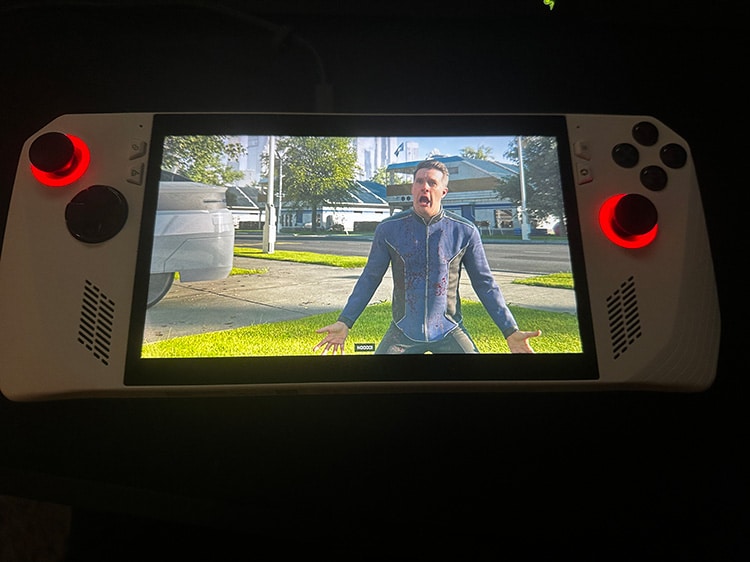
The ASUS ROG Ally does not change the game and has its share of shortcomings. If you are not a fan of Windows, you may avoid it altogether. For the rest of us, especially *omnivore gamers like myself, it feels like one of the best options for handheld high end gaming that is not a Nintendo Switch. If you want a handheld gaming device and PC, that you can play just about anything on, the ROG Ally may be just what you are looking for!
ASUS ROG Ally gets an 8/10
It leans on the pricier side, and the Steam Deck isn’t exactly cheap either, but when you recognize that it is essentially a gaming laptop in a sleek condensed handheld, it just makes sense. Plus, you can often find it on sale for around $100 off.
I look forward to the ROG Ally X and the improvements they are planning for that.
*Omnivore gamer – a video game player, who enjoys most of, if not all games on any platform.